NS Lookup
Our NS Lookup tool helps you quickly find the NS records for any domain. The NS records contain information about the authoritative nameservers for the domain.
Nameserver (NS) record Lookup
With the NSlookup tool, you can discover the nameservers of a particular domain. The nameservers of a domain are the servers that are meant to receive and process DNS requests on behalf of a domain.
Our tool can also be very helpful when you want to double-check the authoritative nameservers for your own website. This can help you troubleshoot DNS errors and ensure smooth DNS resolution.
How to Perform NSlookup Online?
To check the domain nameservers using our tool, perform the following steps.
Step 1 - Enter the Domain Name
Specify the domain name (website URL) whose NS records you want to check.
Step 2 - Select DNS Server
The next step is to choose the DNS server. Our name server checker will let you check nameserver records against any of the following DNS servers:
-
Google
-
Cloudflare
-
OpenDNS
-
Quad9
-
Yandex
-
Authoritative Server
Step 3 - Check NS Records
After selecting the server, click on the “NS Lookup” button to start the process. The nameserver records for the entered domain will be displayed.
What is the Purpose of an NS Record?
During the DNS resolution process, the recursive resolver goes first to the root domain server, then the TLD server. The TLD server contains the NS records of the domain. The resolver uses the NS records to see which authoritative server it has to go to in order to complete the domain resolution process.
There are various DNS records that are stored within the authoritative server for a domain. The NS record is responsible for pointing out the authoritative server so that all those other records can be fetched.
NS Record Example
An “NS record” may look like the following:
|
Record |
Type |
Value |
TTL |
|
example.com |
NS |
ns1.nameserver.com |
3600 |
-
example.com represents the domain of the record.
-
NS is the record type.
-
ns1.nameserver.com is the value of the record. This is the address of the nameserver for this domain or, in other words, “NS Server”.
-
3600 is the record's TTL (time to live) in seconds. This example represents 1 hour. This means that when changes are made to the record, it will take 1 hour to update.
Other Methods to Check NS Record Details?
Below, we have provided the steps on how you can do NS record Lookup on Windows and Linux.
How to Do NSlookup on Windows?
Step 1 - Open the Command Prompt
Press the "Windows” key on your keyboard or click the Windows icon in your taskbar to open the Start menu.
Type "Command Prompt" or "cmd" and press Enter. This will launch the Command Prompt application.
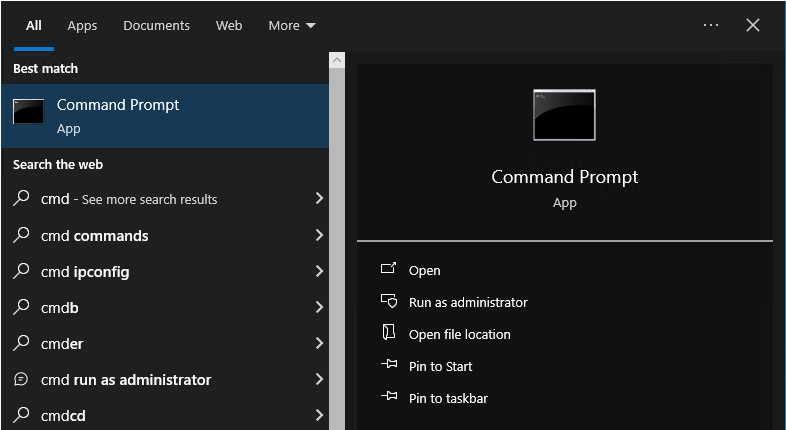
Step 2 - Perform the NSlookup
In the Command Prompt window, type "nslookup" followed by a space and add your domain name like, to look up the IP address of "example.com," type: nslookup example.com.
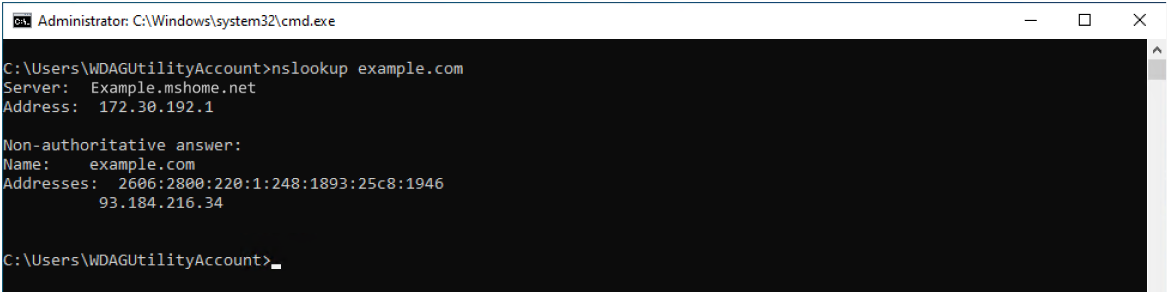
Step 3 - Review the Results
The NSlookup will provide results, including the domain name, IP address, and the DNS server that provided the information. You will also see the authoritative DNS server for the domain.
How to Perform NSlookup on Linux?
Here's a step-by-step guide on how to check NS records on Linux following different methods:
Method 1 - Using the 'nslookup' Command
-
In the terminal, type the "nslookup" command and press Enter.

-
Type the domain name after the nslookup prompt and press Enter. For example: example.com.
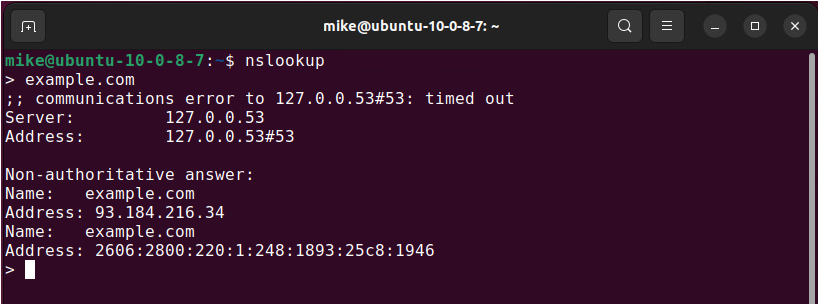
- This will display the name servers associated with the domain.
Method 2 - Using the 'dig' Command
- Launch the terminal window on your Linux system.
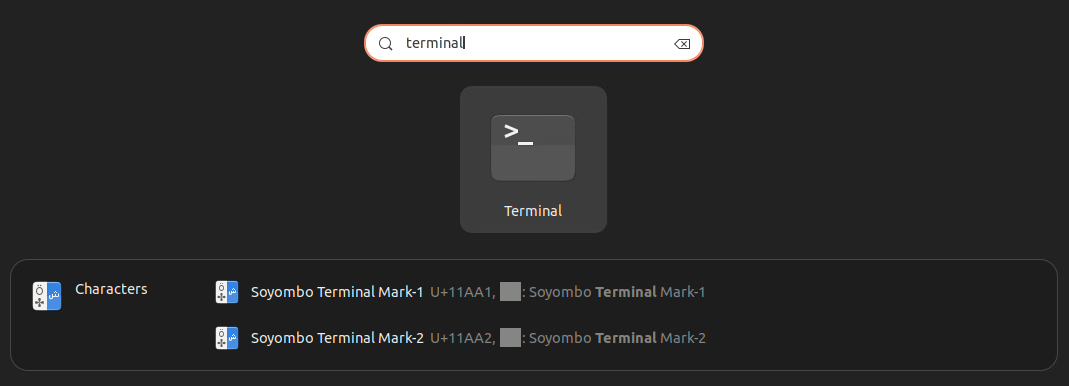
- Type “dig example.com NS” and replace "example.com" with the domain you want to check.
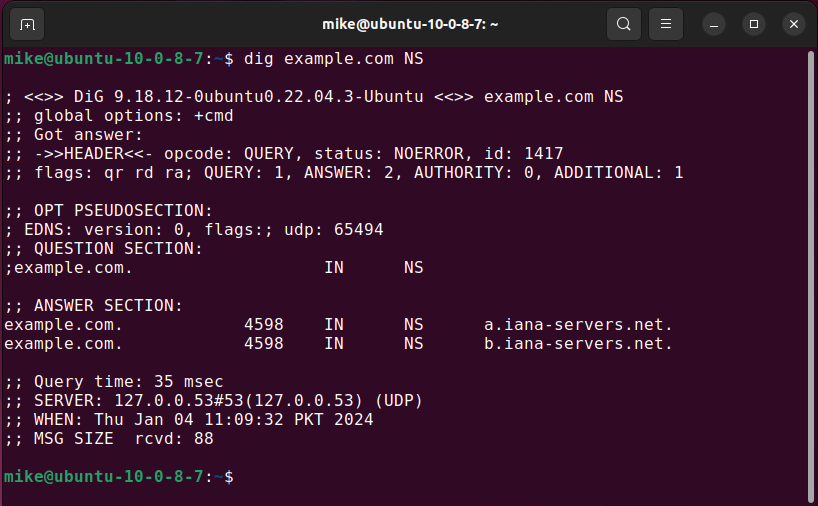
- The output will provide a list of nameservers associated with the specified domain.
Method 3 - Checking Resolv.conf
- Launch a terminal window on your Linux system.
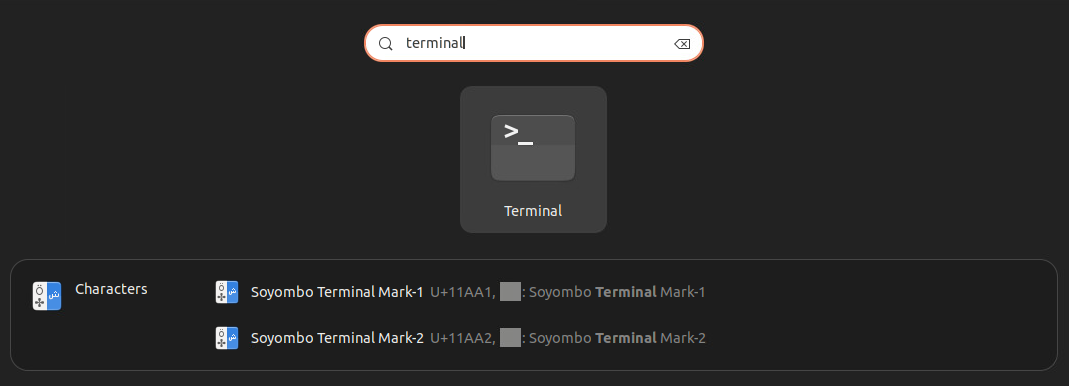
- Type the command “cat /etc/resolv.conf” to view the contents of the resolv.conf file, which stores DNS configuration information:
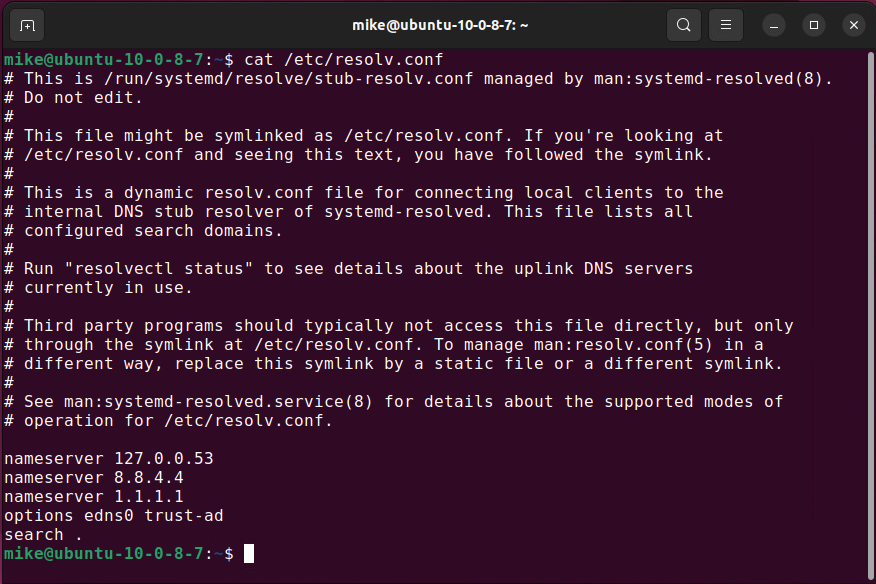
- In the output, look for lines that start with "nameserver." These lines contain the IP addresses of the nameservers your system is currently using.
Frequently Asked Questions
Why do I need to use the Nameserver Lookup tool?
You may need to use the NSlookup tool to determine which nameservers are responsible for your domain. This information is important for setting up DNS records, troubleshooting DNS-related issues, or migrating a website to a new hosting provider.
What information will I get from the lookup tool?
Our NS lookup tool will provide you with the nameserver (NS) records associated with the domain you have entered. This will include the nameserver hostnames and their corresponding IP addresses. All the information will be accurate and up-to-date.
How long does it take for nameserver changes to propagate?
Nameserver changes usually take time to propagate globally and can vary from a few minutes to 48 hours. This delay depends on various factors, including DNS caching and TTL settings.
What should I do if the nameserver lookup tool returns no results for a domain?
If you receive no results, please double-check the domain name you entered for any typos. If the issue persists, the domain does not have valid nameserver records or is not registered.
Does this tool provide additional DNS information, such as MX records or TXT records?
No, this tool focuses explicitly on Nameserver (NS) records. You can, however, use our MS Record Lookup tool or TXT Record Lookup to check those specific DNS records for your domain.