DNS Lookup Online
Efficiently check the DNS records for any domain. Our DNS lookup tool is designed to accurately retrieve and display all the essential "domain name system records" of any provided domain/hostname in real time.
DNS Lookup - Check DNS Records of Any Domain
A DNS lookup (Domain Name System lookup) or DNS record lookup is the process of querying the Domain Name System to retrieve specific information about a domain name, such as its associated IP address or other DNS records.
How to Perform DNS Record Lookup Online?
Our DNS record lookup tool allows you to view the DNS records for any domain. It can be done for all websites, regardless of whether you own them or not. All our tool requires is a valid domain or hostname. Our DNS check tool provides details about all commonly available domain DNS records, such as the A record, AAAA record, CNAME record, NS record, MX record, TXT record, and so on.
The details provided by our tool are precise and accurate. When the DNS record check is performed, our tool queries the selected DNS servers to get the information related to the DNS records.
Follow this simple 4-step method to check and validate any domain’s DNS records:
1: Enter The Domain
Enter the domain name whose DNS records you want to retrieve. Ensure it is a valid domain name, such as dns-lookup.net.
2: Specify DNS Server
Choose the server against which you wish to check the respective domain’s DNS records. Our DNS record checker lets you select among the following DNS servers:
-
Google
-
Cloudflare
-
OpenDNS
-
Quad9
-
Yandex
- Authoritative DNS
Check our guide on the best and free DNS servers
3: Select DNS Record for Lookup
There are numerous DNS record types, but if you want to select any specific DNS record type, such as A record, Txt record, MX record, and so on, select it from the records listed below for your entered domain. By default, “All” DNS Records is selected:
An A (Address) record maps a domain name to an IPv4 address.
The AAAA record maps a domain name to an IPv6 address.
A CNAME (Canonical Name) record points a sub-domain to its parent domain.
MX (Mail Exchange) records contain information about the mail servers that are supposed to receive email messages for a domain.
NS (Name Server) records contain information about the authoritative name servers of a domain.
A PTR (Pointer) record is used in reverse DNS lookup to map an IP address to a domain name.
SRV (Service) records describe the location of servers that provide specific services within a domain.
An SOA (Start of Authority) record includes information about the primary authoritative DNS server for the zone, contact information for the administrator, and other metadata.
TXT (Text) records store text information associated with a domain. They are often used for verification, email authentication, and other textual data.
CAA (Certificate Authority Authorization) records specify which certificate authorities can issue SSL/TLS certificates for a domain.
DS (Delegation Signer) records are used in DNSSEC (Domain Name System Security Extensions) to establish a chain of trust for DNS information.
DNSKEY records are another essential component of DNSSEC. They are used to store cryptographic keys that are used to sign and verify DNSSEC-related records.
4: Start DNS Lookup
After specifying the DNS record type, click the (![]() ) button, and our tool will quickly perform the DNS record check. Our tool will perform the DNS query and display all the essential domain’s DNS records.
) button, and our tool will quickly perform the DNS record check. Our tool will perform the DNS query and display all the essential domain’s DNS records.
Where Can Our DNS Finder Tool be used? Some Use Cases
Our online DNS lookup can be used for various networking, cybersecurity, and web administration purposes. Here are some everyday use cases for this tool:
1. DNS Configuration Verification:
Network administrators and website owners can use our tool to verify that DNS records (such as A, AAAA, CNAME, MX, or TXT) are correctly configured. This process of verification ensures that services like email, subdomains, and website routing will work properly.
2. Troubleshooting Domain-related Issues:
Our DNS server lookup can come in handy when troubleshooting domain-related issues. For example, if a website is not loading, you can use our tool to check its A or AAAA record. Or, if the emails to your domain are not being sent, you can check the MX record to see if the problem is present there.
3. Website Monitoring:
Online DNS lookup can be part of website monitoring systems. It allows administrators to periodically check their websites' DNS records to ensure they resolve correctly and detect any unauthorized changes.
4. Cybersecurity Analysis:
Security professionals perform DNS record checks to investigate and analyze potential security incidents. DNS records, such as A, MX, TXT, and CNAME records, provide critical information about how a domain is configured and can reveal signs of malicious activity, such as spoofing, phishing, or unauthorized changes. By examining these records, analysts can detect anomalies, trace the source of an attack, or identify misconfigurations that could expose an organization to security risks.
Note: If your DNS records are incorrect, your website might not load properly, emails could go missing, or your online services might not work as they should. That’s why it is essential to check your DNS records, for which our tool is here to help.
How to Lookup DNS Records on Windows and Mac?
Checking DNS records on Windows is a straightforward process that allows you to retrieve information about domain names and their associated IP addresses. Here's how you can do it:
On Windows
a) Use Command Prompt
- Press Win + R, type in cmd, and press Enter to open the Command Prompt.
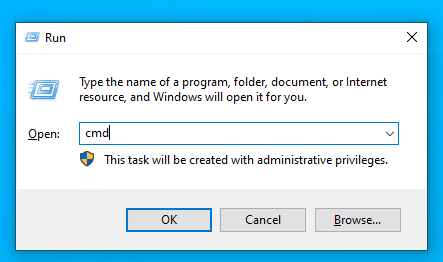
-
In the Command Prompt window, type nslookup domain.com (replace "domain.com" with the domain you want to look up) and press Enter.
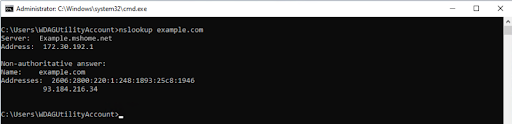
-
The results will display the IP addresses associated with the domain and the DNS server that responded.
b) Use PowerShell
-
Press Win + X and select "Windows PowerShell" (Admin) from the menu.
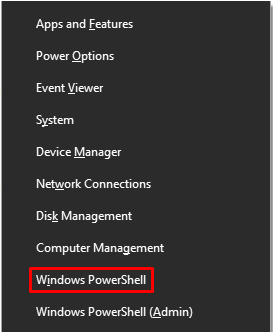
-
In the PowerShell window, type Resolve-DnsName domain.com and press Enter.
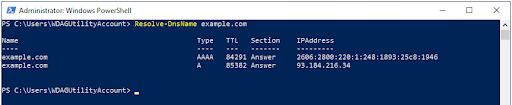
-
The output will provide detailed information about the domain's DNS records.
On MAC?
If you wish to check DNS on MAC, use the Terminal application as follows:
-
Open Spotlight by pressing Cmd + Space. Then type in "Terminal," and press Enter to open the Terminal.
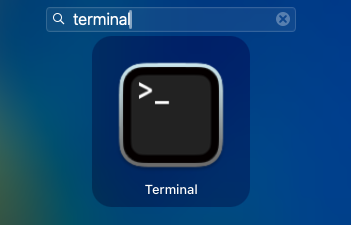
-
In the Terminal window, type nslookup domain.com (replace "domain.com" with the domain you want to look up) and press Enter.
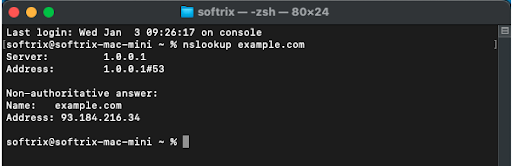
- The results will display the IP addresses associated with the domain and the DNS server details
FAQs
What if my domain DNS lookup doesn’t show results?
If the lookup performed against your domain doesn't show results, it might indicate an issue with your domain's configuration or the tool's connectivity. Double-check the domain name for accuracy, ensure your domain is active and correctly configured, and try the lookup again later.
Is the information obtained from our DNS records lookup tool always up-to-date?
DNS records can change over time due to domain updates or configuration changes. However, the information provided by our DNS record checker reflects the DNS records as of the time of the DNS query.
How long does it take for DNS records changes to propagate?
DNS changes can take a few minutes to 48 hours to spread throughout the internet. The TTL (Time to Live) configured in the DNS settings can also affect how quickly the changes are propagated.
What is DNS caching?
DNS caching is the process through which the DNS records of domains you’ve already visited are stored in a “cache” (a temporary storage space on your system). This allows the domain to load faster the next time you decide to revisit.
What is the purpose of TTL (Time-to-Live) in DNS records?
TTL (Time-to-Live) in DNS records determines how long resolvers and other devices can cache a DNS record before requesting the updated information from the authoritative DNS server.
How often should I check my DNS records?
Regularly checking your DNS records is a good practice, especially after changing your domain settings or experiencing issues. We recommend checking them whenever you make significant updates or at least every few months to ensure everything functions as expected. Use our dns-lookup.net to check your records frequently basis.
Also available in other languages